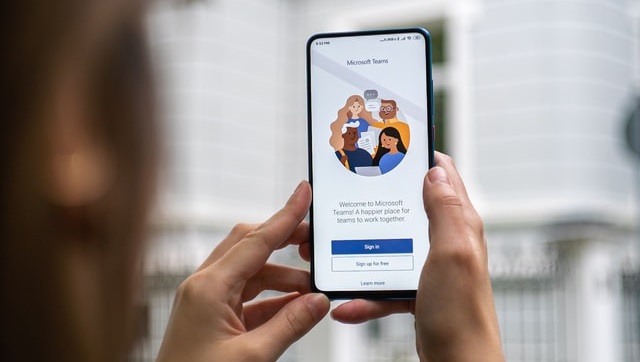
4 Microsoft Teams Hacks you never knew about
4 Microsoft Teams Hacks you never knew about
With many working with Microsoft Teams daily, the hidden features might pass you by.
It’s almost as if Microsoft predicted the current pandemic and developed an app specifically for when many businesses would be working from home.
Leaving any conspiracy theories to the side here are some of the best features Microsoft Teams has to offer that you probably didn’t know about:
Chat with guests
Many use Microsoft Teams as a chat platform inside the organization, but you can message anyone on Microsoft Teams that have an Office 365 account.
Customers, suppliers, vendors, and prospects if they are using Teams then you can speak with them directly. Just start a new message in Teams and use their email address to make contact.
Allow Guests to access your Team
If you don’t know about this feature, then it’s worth noting. Guests can be added to a Team – if you are working with a freelancer or temporary hire, you can add them into a Microsoft Team with the single click of a button.
The beauty of this is that they do not need a company email address, license or account. All you need is their email address to add them to the Microsoft Team.
Keyboard Shortcuts
The search bar at the top or chat area allows you to enter keyboard shortcuts that will speed up how you navigate around Teams. There are many shortcut keys some more useful than others.
Here is a list of some of the best we’ve found:
- @Wikipedia
- This allows you to do a Wikipedia search. The results show a summary that you can click on to go to the full Wikipedia page.
- /goto
- If you have a lot of teams or channels, hop straight to the team or channel you want with this shortcut.
- /files
- See your recent files by showing you a list of all files that you can search through rather than having to click around your teams.
- /keys
- This is a shortcut to show shortcuts.
- /call
- With this short, you can start a call with one person by typing out their name. The shortcut is especially helpful if you have a large number of people in your workspace.
- /help
- Use the T-Bot and ask questions to the Teams helpdesk with the shortcut.
- /saved
- This takes you straight to your list of saved messages.
We have also included a printable version you can keep on your desks or hand to staff for easy reference.
Make a Channel Private
Channels within Teams are a way of categorizing and organizing communication and files.
However, up until recently, you could only control who has access to the overall Team. Microsoft has finally released a new feature that allows you to lock down specific channels within a Team.
This is an excellent feature if you have private or confidential work that not everyone in the Team needs to access.
Here is a chart Microsoft has created to help you get your head around if a channel should be private or not.
| Is there already a team that has these people as team members? | Does this work need to be kept private from others? | Are there multiple distinct topics to discuss? | Recommendation |
| Yes | Yes | Yes | Create a private channel in the existing team or consider creating dedicated private channels for each topic. |
| Yes | Yes | No | Create a private channel in the existing team. |
| Yes | No | No | Create a channel in the existing team. |
| No | No | No | Consider creating a new team. |
| No | No | Yes | Consider creating a new team and then, depending on the confidentiality of each topic, consider creating separate standard or private channels for each topic. |
| No | Yes | No | Create a new team and consider creating a private channel. |
If you are looking for an IT partner to help you and your staff get the most out of Microsoft Teams, then get in touch with us today.
Comments are closed.